 |
| Image: Bluehost |
If you have an issue with space on your computer or phone, clearing the cache can supply you with tons of space. However, many do not understand the importance of clearing cache; they must be reminded to do it. This post shall teach you how to clear cache for different browsers. In addition, you shall understand how to clear cache for a single site if you do not want to do it for the entire browser.
How To Clear Cache on CHROME
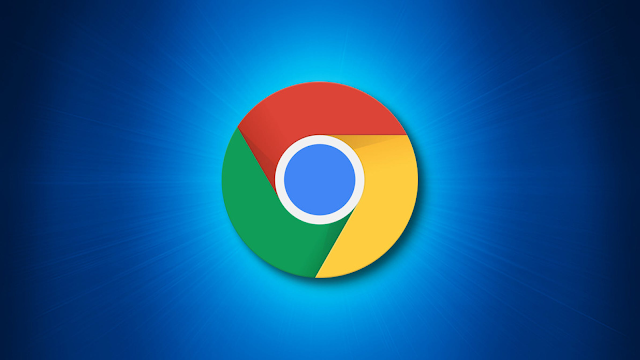 |
| Image: Investors King |
- Launch your Chrome browser, then click on the three dots in the upper right corner.
- If you are using the desktop version, select More Tools > Clear Browsing Data...
- However, select Settings > Privacy and security > Clear browsing data if you are on the mobile app.
- Check the Cached images and files box. When the options window is opened, you can also elect to clear your browsing history and cookies. You can achieve this by clicking on the Advanced tab to get more specific.
- Apply the Time range drop-down menu to choose the date range you want to go. However, if you are clearing your cache, select All time.
- Click on the Clear data button to go.
- Clearing Data From A Specific Site
If you wish to clear the cache for a specific site, launch the browser, then click the three dots on the top right
- Proceed to Settings > Privacy and security > Cookies and other site data.
- Scroll down, and when you See all cookies and site data, you will see different names. Search for the name of the website in the upper right corner and select the trash can icon to the right.
How To Clear Cache on SAFARI
 |
| Image: How-To Geek |
- Launch Safari browser, then click the Clear history box
- It’s a seamless process to rid Safari of all data.
- The browser makes it seamless to clear all your data — including cache, browsing history, and cookies — at a click. However, it’s not apparent if you want to clear your cache.
- To do it the easy way:
- Launch the browser if you are using the desktop browser, then proceed to the top menu. At the topp menu, you would see Safari, select it, then Clear History.
- Pick the period you wish, i.e., last hour, today, today, and yesterday, all History.
- Click on Clear History - it’s as simple as that.
If you are on iPhone, tap the Bookmarks icon at the bottom of the screen, which is the open book icon and History icon, i.e., the clock icon)
- Pick the Clear button and select your time.
- To clear everything on the browser cache on your web browser it’s a little more complicated.
- Check to confirm the Develop section located at the top menu of Safari. If you do not, proceed to Safari > Preferences... > Advanced and check Show Develop in the menu bar.
- Tap Develop > Empty Caches
- Clearing Data On Specific Sites
- Click on Safari > Preferences...
- Click the Privacy tab and then Manage Website Data...
- You’ll get a list of websites. To remove one, click on it and then click Remove. To remove all website data from Safari, click Remove All.
To be concluded....
theverge.com
#Chrome
#Safari
#iOS
#Android







No comments:
Post a Comment